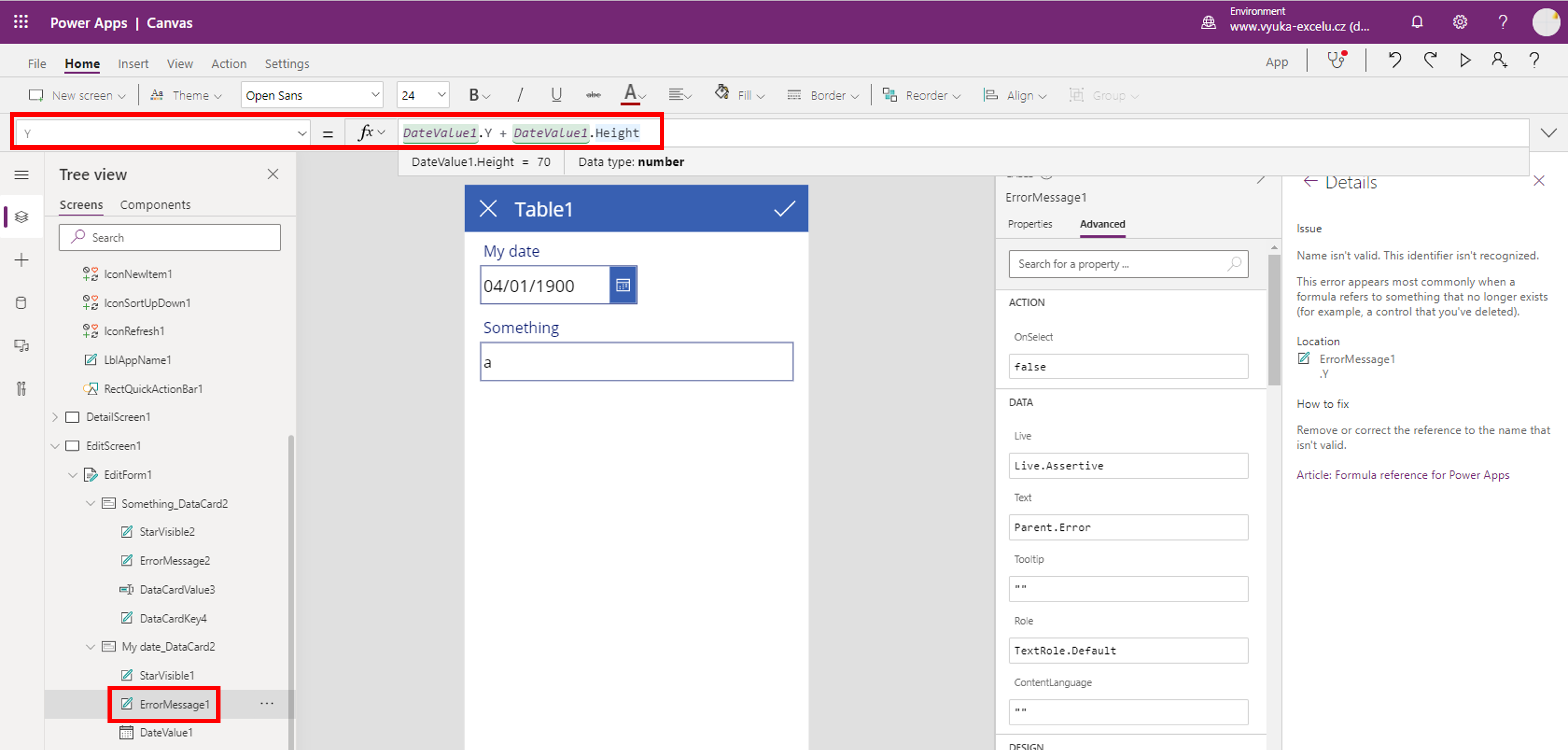Power Apps – working with calendar dates without hours
When creating a simple app, working with calendar dates, Power Apps by default adds a control containing date and hours. But quite often you only need the date - not hours. So how to handle it?
Let´s start with already created app, containing date selection (and, unfortunately, time selection).
Unlock card containing date and time control.
Now you can delete hours and minutes:
Now a couple of error messages appear.
One is generated by the separator between hours and minutes. We don´t need it anymore, so let´s delete it.
Then change the Y property of error message from:
- HourValue1.Y + HourValue1.Height
to:
- DateValue1.Y + DateValue1.Height
Now modify the card´s Update property so as it doesn´t work with time, so instead:
- DateValue1.SelectedDate + Time(Value(HourValue1.Selected.Value), Value(MinuteValue1.Selected.Value), 0)
there should be:
- DateValue1.SelectedDate
That´s all, folks, from now you don´t select time. If you don´t wont´t to see it in labels, just unlock them and set their Text property from:
- Parent.Default
to:
- Datevalue(Parent.Default)