How to create Dataflow and how to connect to it
Dataflow is a set of tables on powerbi.com. The main benefit is that one person in company can handle the connection to datasources and cleaning of data (and thus create Dataflow) when other people can connect to it and create custom repots on it.
So how to create Dataflow?
In Powerbi.com portal go to worksplace / Dataflows.
Create new Dataflow:
For demonstration, let´s use Web Api - some webpage with no authorization, no gateway etc:
in this example let´s use this exchange rate list:
http://www.cnb.cz/cs/financni_trhy/devizovy_trh/kurzy_devizoveho_trhu/rok.txt?rok=2023
In next step we appeared in an interesting environment, similar to Power BI Query editor. You can simply modify tables here.
It is obvious, that compared to Power BI Desktop, the abilities of this editor are very limited. Fortunately, you can use Advanced editor and there write in M language (or copy - paste here from Power BI Desktop Query editor)
After confirmation and closing you can Save it, Refresh (load data) or schedule autorefresh.
From now, you can in Power BI Desktop select this Dataflow as a datasource and use it as any other source.




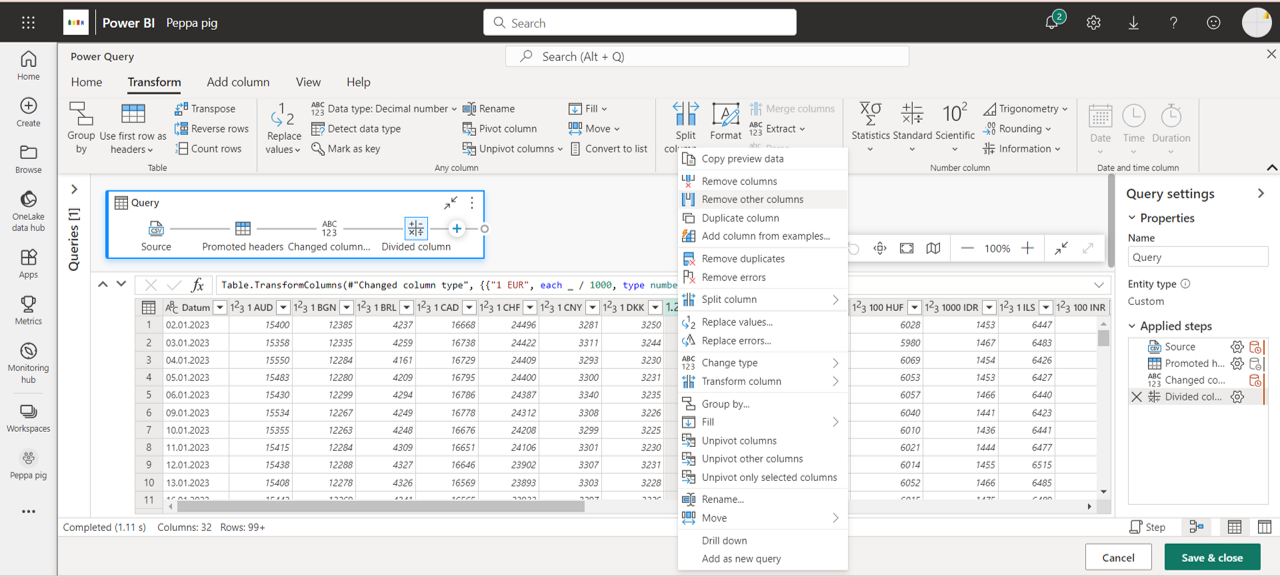


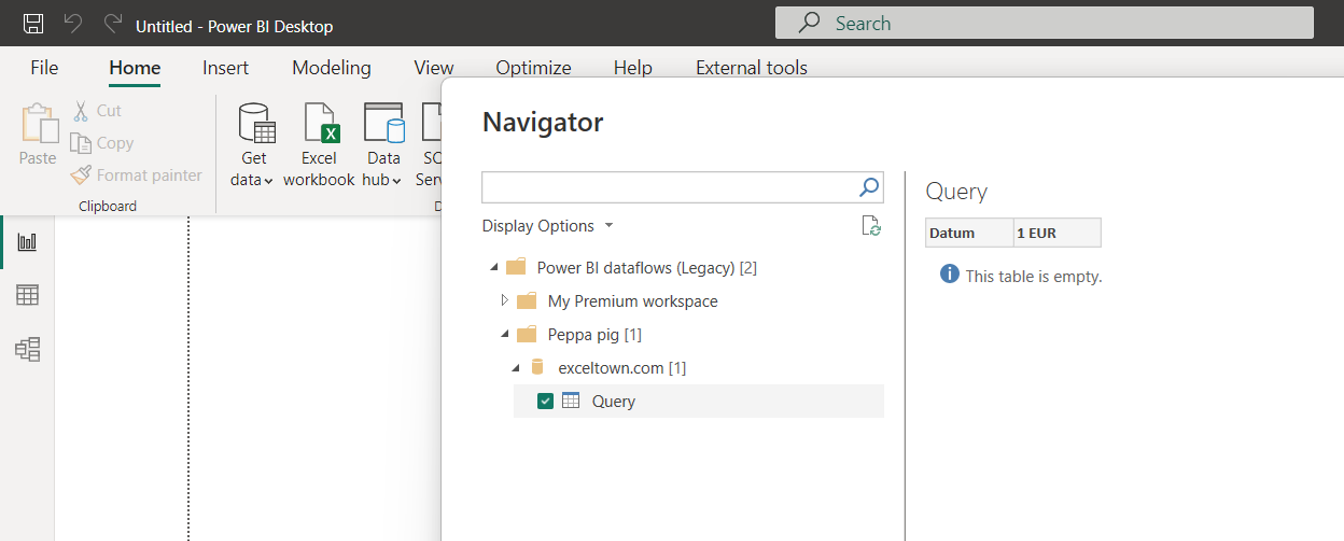
When will we be able to connect to dataflows from Power Query in Excel?
I don´t know, but using “Analyze in Excel” is nearly as good…
An operation 5ti was performed to send the receipt – see the document http://apple.com